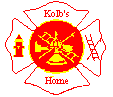
Want to use your web browser more efficiently? Start using the keyboard. Every browser has its own shortcut keys.
These keystrokes are similar to those used in popular software programs. In many cases, keystrokes do the same thing in different programs. But browsers also have unique keystrokes. Here's a selection of handy shortcuts for the Internet Explorer and Firefox browsers.
Internet Explorer and Firefox:
| Arrow keys |
Scroll the page up and down or horizontally |
| Page Up | Scrolls the page up one screen |
| Page Down | Scrolls the page down one screen |
| Home | Takes you to the top of the page |
| End | Takes you to the bottom of the page |
| Ctrl + F | Searches within the page |
| Ctrl + R | Reloads the current page |
| Esc | Stops loading the page |
| Ctrl + P | Prints the page |
| Alt + right arrow | Takes you forward a page |
| Alt + left arrow | Takes you back a page |
| Alt + Home | Takes you to your starting page |
| Ctrl + D | Adds the current page to your Favorites or Bookmarks |
| Ctrl + S | Saves the page |
| Ctrl + C | Copies selected items |
| Ctrl + A | Selects the entire contents of the page |
| Ctrl + H | Shows your history |
| Ctrl + N | Opens a new window |
| Ctrl + W | Closes an open window |
| Alt | Allows you to navigate the menu with the arrow keys |
Internet Explorer only:
| Alt + D | Lets you use the address bar |
| Ctrl + I | Shows your Favorites |
Firefox only:
| Ctrl + + | Increases the text size |
| Ctrl + - | Decreases the text size |
| Ctrl + 0 | Makes text default size |
| Ctrl + B | Shows your Bookmarks |
| Ctrl + Shift + D | Adds all tabs to your Bookmarks |
One of the best features in Firefox is the tabbed browsing. It allows you to have several Web pages open in the same window. Firefox has shortcuts to help you manage tabs and navigate between them.
| Ctrl + T | Opens a new tab |
| Ctrl + W | Closes the current tab |
| Ctrl + Tab | Moves to the next tab |
| Ctrl + Shift + Tab | Moves to the previous tab |